The selection set window is where you can access your saved selection sets, edit and create folders, and compare your saved sets.

In order to view a selection set that you have saved, click on the folder drop-down menu and choose a selection set to view.
To learn how to save a selection set, see the posts “Saving selection sets” and “Saving selection sets 2“

Clicking on a set will open it in the viewer, with the elements highlighted in the color assigned to that set.

In order to edit the name of a selection set folder, click “edit folder” and get to work! You can edit the name, delete it, or even add new ones in which to save sets later. Folders are arranged in alphabetical order.
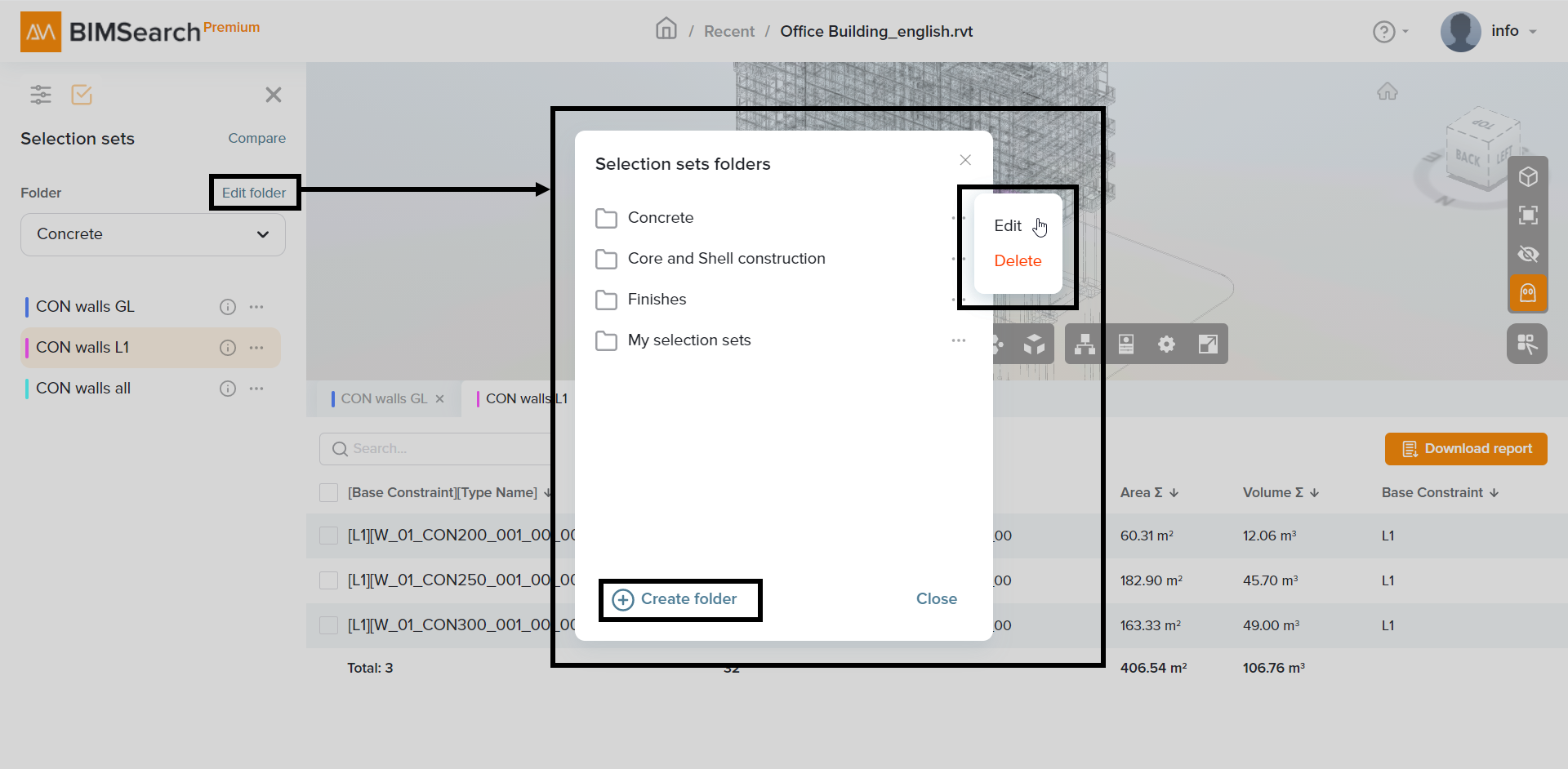
Once you have saved at least two selection sets, you can open a few at a time and compare them. For more information, see the post “comparing selection sets”

For more information, see the posts:
Join thousands of proffesionals who use BIMSearch to boost their productivity
© 2021 AMEC Tech - All rights reserved
